Symposium Information
IMPORTANT: To ensure the proper execution of WCS2022 virtual symposium, please pay special attention to the instructions below. If you have any questions or difficulties following the guidelines, please contact the WCS2022 Secretariat ([email protected]) who will be happy to help.
How will WCS2022 virtual symposium work?
The conference will be delivered over a professional platform, Zoom, and will be managed by a competent and experienced technical team.
All paper presentations must be pre-recorded to improve the quality of the delivery, avoid going over time and avoid any technical issue. However, speakers should be virtually present for their entire session in order to answer questions and participate in the discussion.
The virtual conference will be similar to any in-person conference. Presentations are assembled in parallel sessions according to themes. Participants can access the session of their choice by entering the WCS2022 main meeting using the meeting ID and passcode and then selecting the breakout room for the parallel session of their choice. All registered attendees can attend all parallel sessions and switch from session to session at will.
The symposium inauguration, panel discussion and the sum-up will be held in the WCS2022 main meeting room.
As with in-person conferences, there will also be a dedicated period for questions and discussion after the presentations. Participants will be able to use the chat or verbally ask questions during the Q&A session. The session chairperson may select a few questions, depending on the time allocated for the discussion, and read them to the presenter, who will be able to answer verbally.
All sessions will be fully recorded. Please note that we automatically assume that presenters accept their recorded presentation to be made available to participants for post-conference streaming. In case of refusal, presenters need to notify us at [email protected] before 20 June 2022 and the secretariat will manage the requests.
Preparing for your Virtual Session – Instructions for Presenters:
Use the instructions below when presenting your paper at WCS2022 virtual symposium.
Before the symposium starts
- Make sure that you have uploaded your pre-recorded presentation following the given instructions and have completed the registration process.
- Refer the Symposium Programme and the Session Plan to find your presentation in the symposium programme as scheduled.
- Make sure to install Zoom on your computer and update it to the latest version (version 5.3.0 or higher).
- In preparation for the meeting, you can join a test meeting via https://support.zoom.us/hc/en-us/articles/115002262083-Joining-a-test-meeting. For the best experience, please use your webcam and test your audio.
- Test your internet speed, we recommend an Internet connection download speed of at least 1.5Mbps. You can test your download speed here.
- A microphone is recommended as well as a quiet place cut off from ambient noise for better interactions.
Before your session starts
- Please make sure to join your assigned virtual session 10 minutes prior to the session start time in case there are any issues that need to be worked out. Each session will be conducted in a breakout room within the main Zoom meeting.
- When entering the session, make sure to identify yourself with your name as it appears on your paper to help the technical staff and the session chair to find you easily.
- Test your audio and video as you join; Mute your microphone when not speaking; Position your webcam at eye level and make eye contact as much as possible.
During the session
- As with a physical meeting, each session will proceed in the order identified and maintain the schedule.
- Each parallel session will comprise of the paper presentations (via playback of pre-recorded presentations) and a subsequent Q&A session.
- Speakers should be virtually present for their entire session in order to answer questions and participate in the discussion.
- A session chair will be assigned to each session to introduce the presenters, facilitate and oversee time, and the Q&A period. A session coordinator will also be assigned to each parallel session to manage the order of the presentations, initiate playback of the pre-recorded presentations and ensure smooth transitions between presentations.
- Pre-recorded presentations will be managed by the session coordinator according to the established schedule (see Session Plan).
- A common Q&A session will follow the presentations in each session. The session chair will lead the Q&A period and time allotted.
- Please ensure that your webcam is on during the Q&A session so that attendees can view you.
- The participants may submit their questions verbally (You can use the Raise your handtool to inform the session chair if you want to raise a question verbally) or via Chat. The session chair will choose the most relevant ones to read for presenters to answer during the Q&A period.
- The Chattool will also be used by session chair and session coordinator to privately contact the presenters if needed. If you need technical assistance, you will be able to inform the session coordinator using this tool.
To Access WCS2022 Virtual Symposium
To access the virtual symposium and the session in which you are presenting:
- Make sure to install Zoom on your computer or update it to the latest version (version 5.3.0 or higher).
- Use the Meeting ID and passcode which will be provided by the Symposium Secretariat to log on to the Main Meeting Room of the symposium. (The symposium inauguration, panel discussion and the sum-up will be held in the WCS2022 main meeting room).
- Parallel paper presentation sessions will be held in breakout rooms within the main meeting room. Once, the breakout rooms are open, you will be able to select and enter a breakout room of your choice. All registered attendees can attend all parallel sessions and switch from session to session at will. [Note: Participants not joined with the desktop or mobile app (version 5.3.0 or higher) may not be able to self-select a breakout room and will need to be assigned by the Host].
- To join the parallel session of your choice:
- Click Breakout Rooms in your meeting controls.
This will display the list of open breakout rooms (i.e. parallel sessions) created by the host. - Hover your pointer over the number to the right of breakout room you wish to join, clickJoin, then confirm by clicking Join.
- Repeat as necessary to join other breakout rooms.
- You can leave the breakout room and return to the main meeting room at any time, or you can leave the meeting entirely from the breakout room.
- To leave the breakout room click Leave Breakout Room and choose if you want to leave the breakout room or the entire meeting (if you want to switch to a different parallel session, make sure to use the ‘Leave Room’ option to re-enter the main meeting room and join a different parallel session).
- When the host ends the breakout rooms, you will be notified and given the option to return to the main room immediately, or in 60 seconds.
- Click Breakout Rooms in your meeting controls.
Virtual Background for Zoom
- You can use an optional virtual background with your university/company logo to hide or standardise your backstage during your parallel session and/or symposium group photo (refer Symposium Agenda).
- We recommend that you do a test beforehand to see which background works better for you, depending on your environment.
- Please click here for instructions on enabling virtual backgrounds on Zoom.
Some other Useful Links
If you need more information on how to use Zoom:
How to configure your audio and video
Participating in breakout rooms
Language
The official language of the symposium is English. There will be no simultaneous translations.
Dress Code
Formal/business/smart casual attire.
Disclaimer
Whilst every attempt be made to ensure that all aspects of the symposium mentioned in this announcement will take place as scheduled, the Organising Committee reserves the prerogative to make last minute changes should the need arise without prior notice.